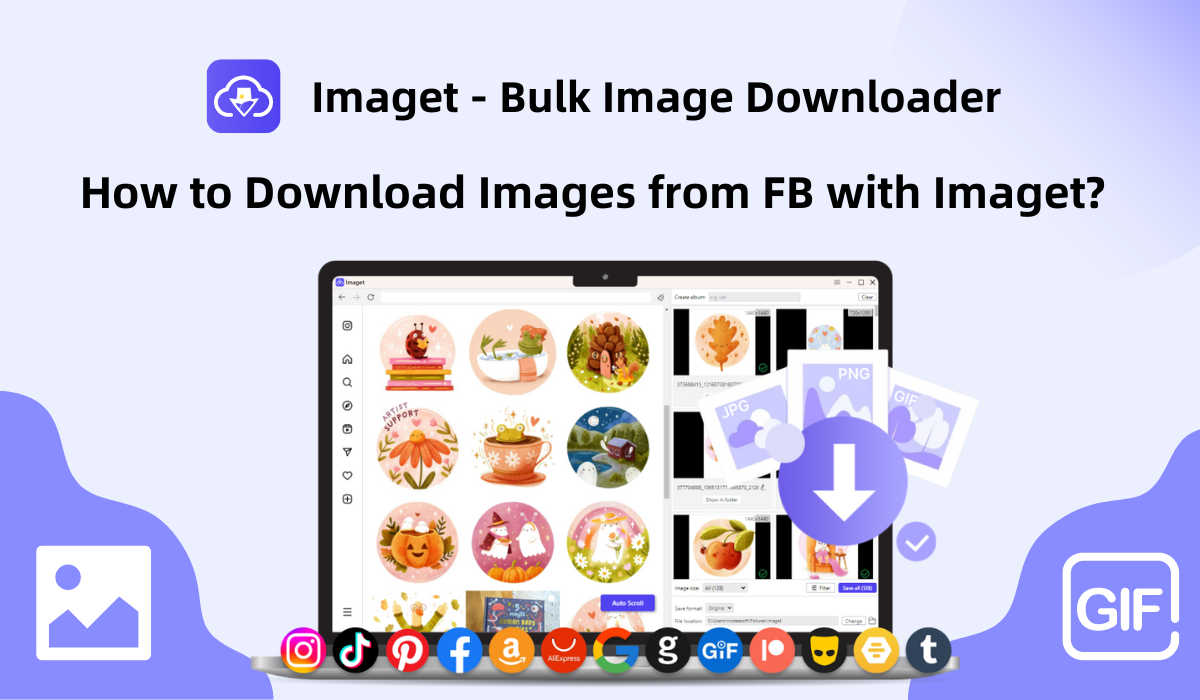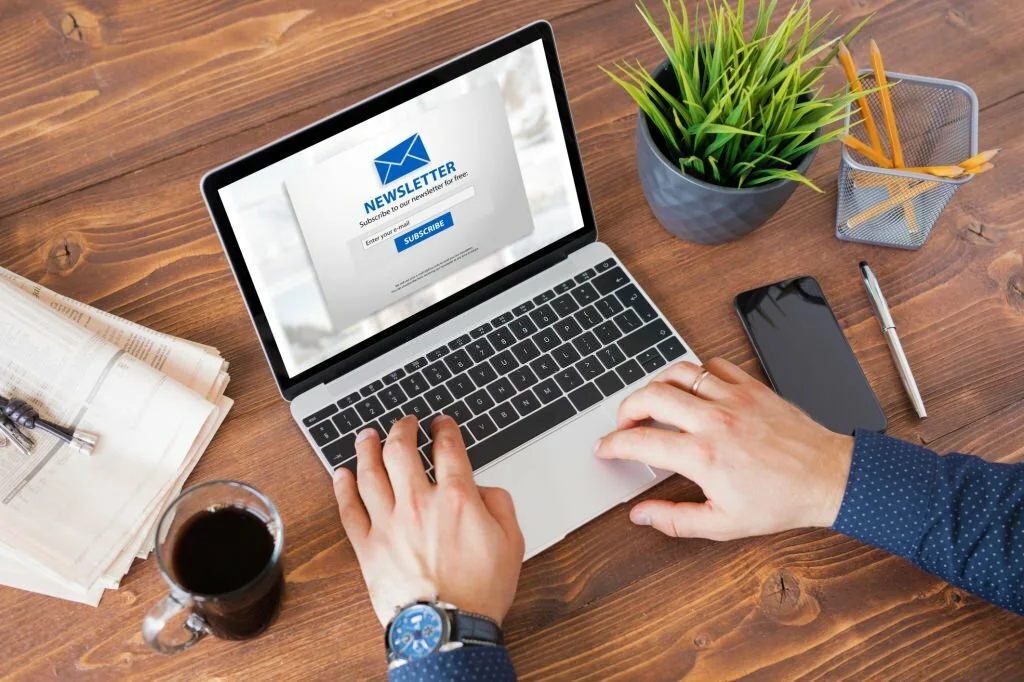Common Challenges Faced During Scrum Sprints and How to Overcome Them
Many teams use Scrum, a famous Agile paradigm when managing complicated projects. The sprint is an essential part of Scrum since it is a time-boxed iteration that allows you to finish particular tasks. Scrum sprints can potentially improve teamwork and output, but they need their share of problems. Scrum sprints are notoriously tricky. There are … Read more